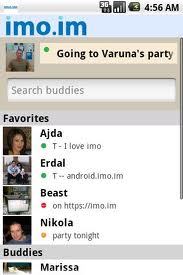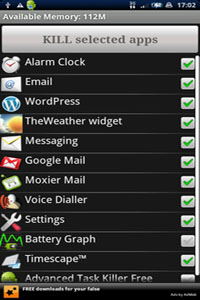12 essential aspects of green cities by Paul Hewins.
Great article by @Paul Hewins that was posted in Boston.com and Boston Globe today. As a member of the Urban Sustainability group, I have had discussions on green cities and smart cities, which relates to the key points that Hewins listed. As we transform into the digital world, we’re also looking at a greener world with environments that improve our quality of living – Erwin Chiong
Here’s the article by Paul Hewins:
12 essential aspects of green cities
For the first time in world history, more people live in cities than in rural areas. And that trend is not going away. By 2030, the UN expects that 60 percent of the world’s populationwill live in cities, and big cities will only get bigger. The good news is highly dense areas can be far more efficient settings, requiring fewer resources for more people to live. (Think of the reduced energy needed to move each person on a subway than in a car.) The challenge is to maximize the green potential of all elements of the city and its inhabitants.
With that in mind, here are 12 essential aspects of the green city of the not-too-distant future:
1. Infrastructure promoting transit, walking, cycling and other alternatives to car use. The green city will require an extensive system of public transportation, bike lanes and other infrastructure supporting car-free mobility, while also having places to work, live and socialize in close proximity. Offices will be built with green commutes in mind; think bike racks (plus showers and changing rooms), electric car charging stations, prioritized car sharing parking spaces, and easy access to public transportation. In Boston, the Longfellow Bridge is being rebuilt with wider sidewalks for pedestrians, making the walk to work simpler and safer.
2. Highly energy-efficient buildings. Buildings will use little energy, thanks to very good insulation levels in walls, ceilings and floors, and with high-efficiency windows and an optimized building orientation to minimize heating and cooling needs. In Northeast cities, there are huge opportunities to retrofit older buildings that are inefficient. A local example of this is the recent modernization project we completed at the 180-unit Lyndon B. Johnson senior housing apartments in Cambridge. The retrofit resulted in a 50 percent reduction in energy use at the property, as well as onsite renewable energy generation from rooftop solar voltaic panels that provided 18 percent of the electrical needs, as well as a solar collector built into the building’s skin to provide heat. The complex will also save $255,000 per year in energy costs and reduce the Cambridge Housing Authority’s carbon footprint by 2.5 million pounds per year.
3. On-site energy generation from such renewable sources such as solar, wind and geothermal energy. Buildings will capture solar, wind and geothermal energy to satisfy the demands for electric power, heating and cooling. Energy piles – foundation piles laced with tubing to extract geothermal energy – will provide an innovative source of renewable energy achieved by combining the latest piling and geothermal technologies.
4. Renewable off-site energy supply, including low-impact hydropower, wind power and solar power. Energy will be generated from renewable natural resources, such as sunlight, wind, rain and tides – sources that need not cost anything to the planet, and will be distributed through national and local grids to end users. From the wind turbine on top of Boston City Hall to the 500 kW solar farm we built on a former landfill in Lancaster (with another proposed on a closed airport site in that town), unused land and untapped resources will power the cities of the future.
5. Waste recycling. Waste products will be recovered and put to use. This concept goes beyond the daily household and office refuse to include dismantled buildings and construction waste. Our renovation of the Harvard Art Museums has achieved an exceptional 98 percent recycling rate.
6. Green roofs. Roofing systems will use vegetation to absorb rainwater and reduce heat reflection. Vegetated roofs can help regulate building temperatures to reduce energy use. They also create a permeable surface for storm water on a traditionally impervious space. One local example of this is the new Harvard Law School building in Cambridge; the green roof insulates the building and absorbs water to prevent runoff during rainstorms. That rain is collected and used later to irrigate plants.
7. Rainwater harvesting. Rainwater will be collected, stored and used for irrigation – perhaps even for livestock drinking water. While the latter may not be needed in urban areas, rainwater collection is becoming increasing prevalent in suburban construction projects, too, such as the Bancroft Elementary School in Andover, expected to be complete next year.
8. Water recycling. Wastewater will be partially treated and reused, for example, in buildings for flushing toilets, or for agricultural and landscape irrigation. EF Education First is doing this with their North American headquarters building under construction in Cambridge.
9. Regional materials and resources. Buildings will be constructed with locally sourced materials, preferably with recycled content and produced with minimal effect on the environment. These should last the entire lifecycle of the building and be easily recyclable afterwards.
10. Locally processed materials. To contribute zero waste, locally-sourced materials will be produced to consistent quality standards and tagged for inventory control and just-in-time delivery to the construction site. Another approach is using more recycled materials in a renovations or new construction projects, which was the case at the state’s new data center in Springfield, at the site of the former technical high school. The building, which is 50 percent more energy efficient than a typical data center, was constructed using 26 percent recycled content.
11. Healthy indoor air quality. No harmful compounds will be allowed in, including particulates, combustion gases, outdoor pollution, mold, microbial contaminants and compounds released by materials.
12. Old buildings made energy efficient. Through renovation and by using updated green technology, old buildings will be retrofitted to reduce their impacts on the environment.
Every day, improvements are being made to our cities to make them more energy efficient, less wasteful and healthier for all inhabitants. As these twelve points illustrate, the completely green city will take a multifaceted effort on behalf of the government, consumers, builders and designers. It’s a lot to take in, but with some careful consideration and thoughtful preparation, the reward will be so much greater than the work.
Paul Hewins is executive vice president and area general manager at Skanska USA Building Inc.