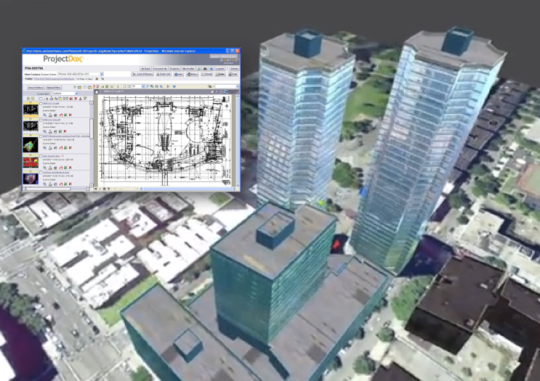I have to admit that I was skeptical when I first got my iPad. I was hoping that it was not just an iTouch with a larger screen. I did not want to be one of those people who just wanted to look cool using the latest toy in the market. Then again, I justified getting it for work-related reasons with the possibility of creating my own iPad/iPhone apps.
After using my iPad for more than 2 weeks now, I can’t live without it. Just like my cell phone, which I’m planning to replace soon with an Android MyTouch slide phone, it’s now an extension of me. It almost feels like being a kid in a candy store wanting to taste test all the different flavors of chocolates. Well, in the case of the iPad, I wanted to test everything free and then work my way up to the low-priced apps that I need for my business and personal lifestyle.
My Top 10 iPad Productivity Apps that I currently use and recommend:
- Skype, Yahoo IM, MS Live: (Free) Since I interact with different people that use different instant messaging tools, I need to have all these IMs running simultaneously. With these iPad IM Apps, I can automatically see if there are new messages and it lets me easily jump from one messenger to another. Skype lets me run the app in my iPad, iTouch, and PC at the same time. Yahoo IM only allows it to run at one location, which makes it a challenge. And MS Live constantly reports that there are more than 1 instance of the messenger. Perhaps one day there will be an iPad app that mashes these IMs in a logical manner.
- Documents To Go Premium: ($14.99) Anyone doing business and interacting with Office documents will need this App. I’m able to review, edit, and even create new office documents from my iPad/ For a small price, I am able to work on my business documents using MS Office. Now that I’m also able to run my Powerpoint presentations from my iPad, I will buy the Brookstone ipad/ipod hand held projector for my business presentations as well as gotomeeting and conferences.
- iRead PDF: (Free) I use a lot PDF documents at work including books that I download from different subscription sites. With this application, it makes it so much easier to read PDFs in a portrait view with pinch-in and pinch-out capabilities in the iPad. This is how documents should be reviewed.
- Seesmic: (Free) I use Seesmic even on my PC to allow me access my multiple Twitter and Facebook accounts. On the iPad, it works well with Twitter but I’m still running into bugs with Facebook and Ping.fm. I assume they are working out to fix the quirks.
- Gotomeeting: (Free) I use gotomeeting all the time in my business. Since I interact with customers and resources globally, this SaaS application has proven to be an essential tool to running my business successfully. Having this valuable tool in my iPad allows me to be more versatile and productive.
- Mail: (Built in on the iPad) We all use email and if you’re like me, you have multiple accounts from various tools. In my case, I maintain several accounts using different email providers. The iPad Mail app allows me to easily jump from one account to another as well as manage unread email easily. This feature is in the iPhone and iTouch, but having it in the iPad, makes email management so much more efficient. With Mail, I’m twice more productive with my iPad than when I’m on my PC.
- DocViewer HD: (Free) It’s a free, secured, remote access tool to access any PC remotely from my iPad. Thanks to the tool, I’m able to access all my software and files from my PC through my iPad. An excellent way to be on the road with my iPad. Iknow this can also be done through my mobile device but there is no way I can run my applications on a tiny screen versus the iPad screen size. The only setback on the iPad is the absence of a mouse and tactile keyboard to work more efficiently. Then again, the iPad was not meant to be a PC replacement. It’s a remote tool that extends what our mobile phone cannot do because of the size of the screen. For now, DocViewer exceeds my expectations. I’m sure I will eventually demand more and look forward to the app that will meet my requirements.
- FileApp: (Free on the iPad + $9.99 for desktop partner) Since the iPad lacks the ability for desktops to automatically access it as an external drive, FileApp or similar tools are needed. With this tool, the iPad becomes a node in the desktop file system and I can easily drag n drop files to and from my desktop. I might look for other applications that can handle this feature in a much more efficient way.
- Paperdesk Lite: (Free) On my laptop, I use MS OneNote all the time to capture my notes. For the iPad, I found Paperdesk to be the best note pad application. In addition to the typing capability, I can scribble diagrams with my fingers, and even record voice discussions, which is extremely helpful during lectures and meetings.
- WordPress and Wikihood: (Free) I would not have been able to write this blog without this app.
My Top 10 iPad Lifestyle Apps that I currently use and recommend:
- Facebook: (Free) Who does not use Facebook today? If you’re not, you’re behind the technology times. I would rate Facebook as 2nd to the most used application next to Email. Even in offices where the firewall restricts the use of it or countries like China that prohibit the use of it, end-users find a way… For the iPad, it’s part of my lifestyle to keep using it almost just about the same time I spend on my email, twitter, and IMs.
- LinkedIn: (Free) I don’t typically login to LinkedIn to check what’s the latest on my associates in LinkedIn. However, with the iPad, I spend 5 mins per day on this application, which also helps my business at the same time.
- Video: (Built into the iPad) On my iTouch, I normally use it for watching movies when I’m on the road or when I use a stationary exercise machine. So it makes sense that I use the same feature on a larger screen when traveling or just wanting to watch a movie while resting. Although, it would be nice to multi-task by reducing the video size and working on a blog or business document. For now, the combination of an iTouch and iPad makes more sense to me.
- iPod/iTunes: ((Built into the iPad) Just like the Video app, it’s also on my iTouch. However, unlike the Video app, I can keep it running while working on another application like writing this blog or reading a blog.
- Pictures: (Built into the iPad) Also in my iTouch but letting me show off pictures with a larger image to friends and family.
- iBooks: (Free) Free but not the books. I remember a conference I attended once when the first 20GB iPod was just released. The speaker said something odd that stuck in my mind. He said, welcome to the $20,000 walkman. At first I said to myself that he probably meant $200 walkman. It was not until he explained that the 20GB iPod can store 20,000 songs at $1 each that it all made sense to me. Well, if you translate this to the iPad, that means, we are talking about a $100,000 computer that allows us to keep buying $0.99-$30 apps, $10 books, $10-$30 movies, $10/mo subscriptions, and $1 songs. For the iBooks, it just makes it easier to download and read books. I guess, I will eventually need an app to monitor how much I spend on my iPad 🙂
- Reuters News: (Free) It’s free to read the latest International news. I can get that from the browsers anyway. The nice thing about this app, it let’s me go straight to the specific news I want to read and be more productive. I hope they will eventually provide a marker when a new set of news or event is available.
- Forbes: (Free) Some articles are free. For my purposes, I like reading Forbes’ articles even after they have been released a few months before. With the iPad, it makes it so much easier to catch up with Forbes’ articles.
- Freebooks: (Free) Now we’re talking about free books. Apple did get some agreements with publishers to provide free books online. The Freebooks app automatically let’s you access the free books from the iPad. The app will not have the latest best sellers but it has some classical books that are worth reading if you have not read them yet.
- Pandora and Radio Stations: (Free) In addition to my collection of soundtracks, there is always the need to listen to your favorite radio station or listen to the latest hit songs. With Pandora and Radio stations’ iPad apps, it makes it easy to switch from one station to another.
My Top 10 iPad Utilities that I currently use:
- Flashlight (Free)
- Batterybox (Free)
- Calendar (Built in on the iPad)
- Dictionary (Free)
- Maps (Built in on the iPad)
- TextFree Unlimited (Free)
- Free App Tracker (Free)
- Free Translator (Free)
- World Clock ($0.99)
- All-in-1 Alarm Clock ($2.99)
My Top 10 iPad Apps that I might consider and look forward to having:
- Bento for iPad ($4.99)
- Converter Plus for iPad ($1.99)
- Citrix Receiver (Free)
- iStorage for iPad ($5.99)
- Database Application (none available)
- Air Sharing HD ($9.99)
- Electronic signature or Sign myPad ($3.99)
- HTML, Javscript, Java, .NET, XML IDE for development purposes
- Camera adapter application
- Hulu like app without the monthly subscription
I look forward to more apps on my iPad. For now, it’s increased my productivity even if I have only used it for more than 2 weeks. Unlike my laptop, I can quickly switch my iPad on without waiting for a 5-15min boot time. I can also work on email, collaborate on my IM tools, and even write a tweet, small blog, review facebook & linkedin updates all through out the day without spending too much time on them. I can then switch to working on my business documents at any time. Bottom line, the iPad is no longer an expensive toy for me. It has increased my productivity. Perhaps if there was a way to add a mouse, keyboard, and monitor adapter, I might just be able to do much more like code :-).
Erwin Chiong
President & Practice Consultant, Trends Global LLC